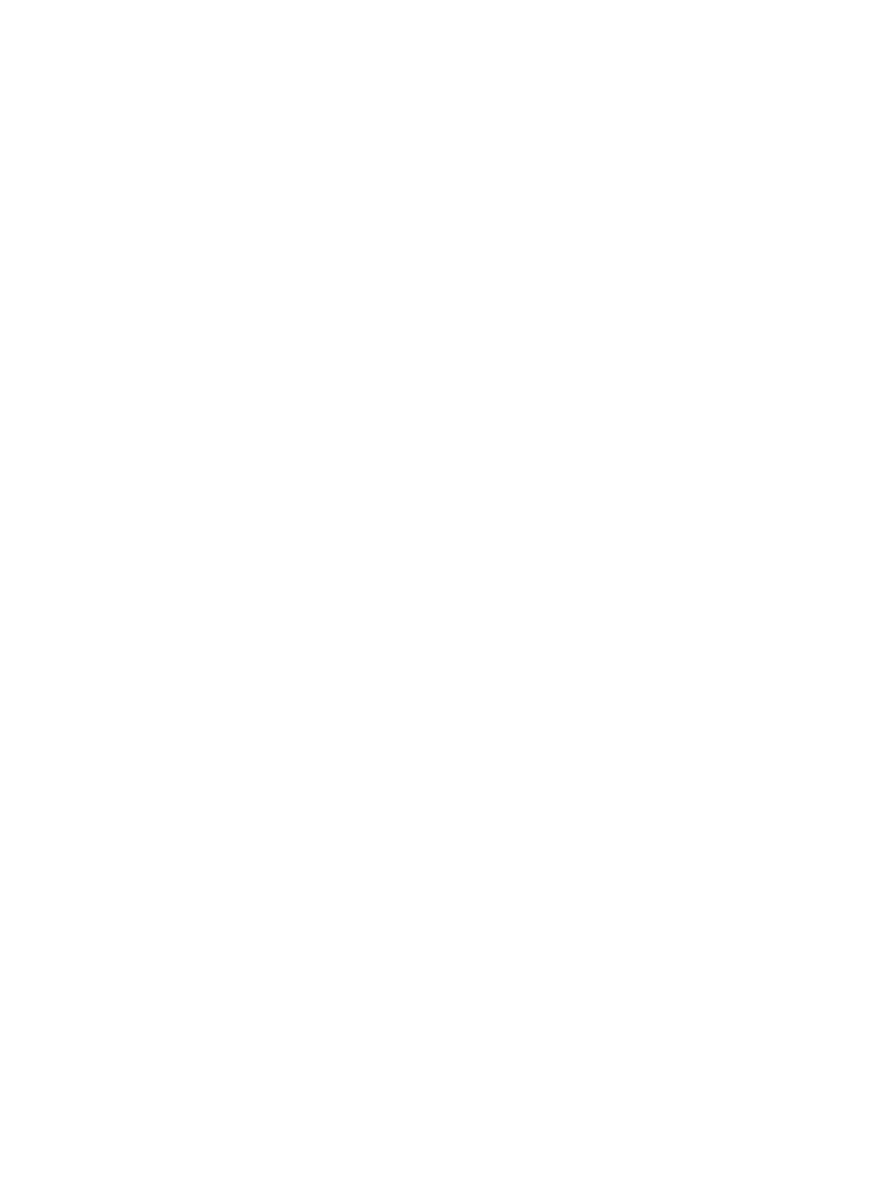
To install the printer driver on a client
Once you have connected the printer to the network and installed the printer driver on the
network computer acting as the server, you can share the printer. Individual Windows users,
known as clients, can connect to the printer in these ways:
In the
Printers
folder, double-click the
Add Printer
icon and follow the instructions for a
network printer installation. See
“To install the printer driver using Add Printer”
.
Install the printer software from the Starter CD. When prompted, select
Connected via
the network
, and then select
Client setup for client-server printing
.
On the network, browse to the printer and drag it to your Printers folder.
Add the printer and install the software from the INF file that has been saved to a location
on your network. Ask the network administrator where the INF file is located.
On the Starter CD, the INF files are stored in folders using the following format:
<CD>:\Setup\Drivers\PCL3\<operating system>\<language>.
For example, if your CD drive letter is D:, then D:\Setup\Drivers\PCL3\Win2k_XP\English
would contain the English Windows 2000/XP PCL 3 INF file.
To install the printer driver using Add Printer
1
Click
Start
, point to
Settings
, and then click
Printers
(Windows NT 4.0, 98, Me, and
2000) or
Printers and Faxes
(Windows XP).
(If Printers and Faxes is not found on the Start menu in Windows XP, click
Start
, click
Control Panel
, and then click
Printers and Faxes
.)
2
Double-click
Add Printer
, and then click
Next
.
3
For Windows 98, Me, 2000, or XP, select
Network Printer
.
-Or-
For Windows NT 4.0, select
Network Printer Server
.
4
Click
Next
.
5
Do one of the following steps:
• Type in the network path or queue name of the shared printer and click
Next
. Click
Have Disk
when prompted to select the printer model.
• Click
Next
and locate the printer in the
Shared printers
list.
6
Click
Next
and follow the onscreen instructions to complete the installation.