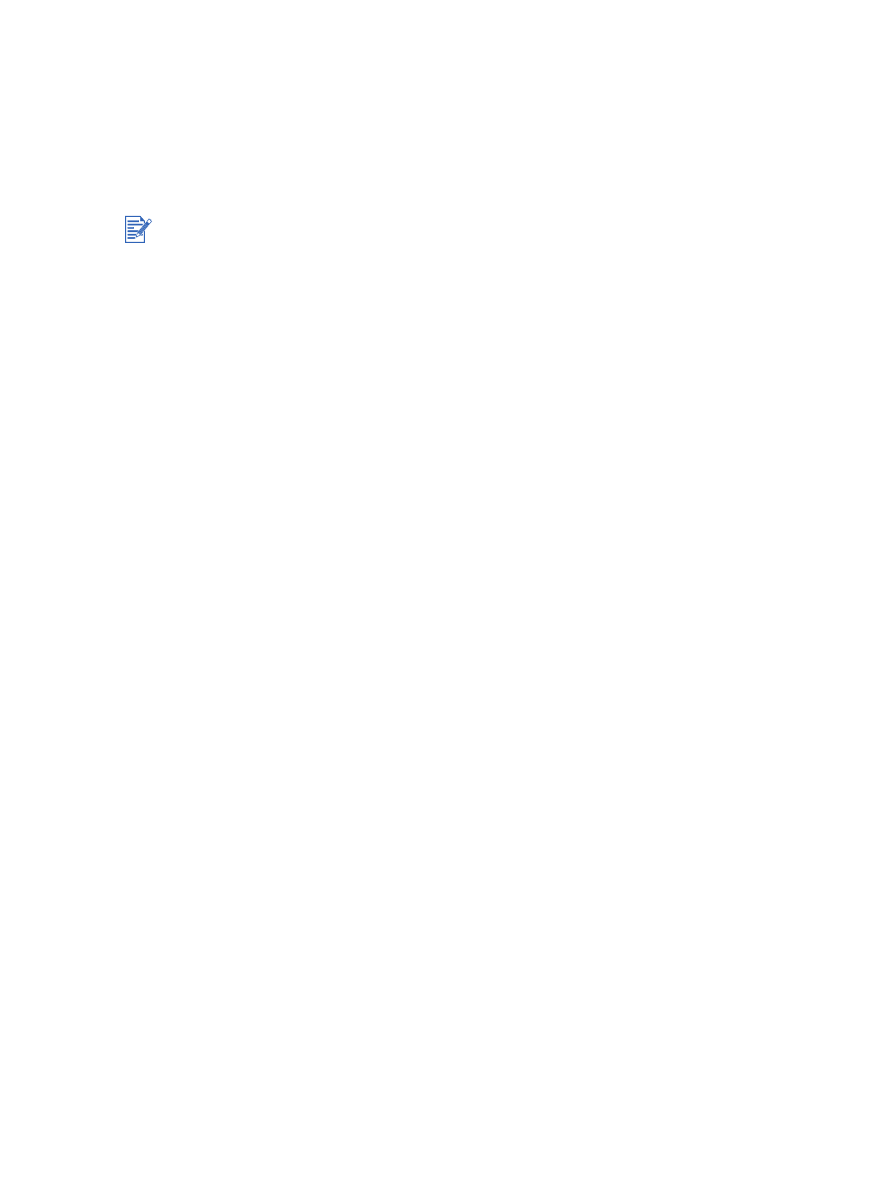
Changing default print settings
You can change the default print settings in the printer driver. The default print settings apply
to all documents printed by the printer.
If you do not wish to change the default print settings, access the printer driver from the
application you are using. See
“Printing a document”
.
For Windows
1
Click
Start
, point to
Settings
, and then click
Printers
(Windows NT 4.0, 98, Me,
and 2000) or
Printers and Faxes
(Windows XP).
(If Printers and Faxes is not found on the Start menu in Windows XP, click
Start
, click
Control Panel
, and then click
Printers and Faxes
.)
2
In the Printers folder, right-click the printer icon and then click
Properties
(Windows 98 or Me),
Document Defaults
(Windows NT 4.0), or
Printing Preferences
(Windows 2000 or XP).
3
Select the options you want to use as the default print settings.
4
Click
OK
to save the new default print settings.
To restore the default print settings, click the
Print Task Quick Sets
drop-down menu and
select
Default Print Settings
.
For Macintosh
1
Click
File
, and then click
.
2
Select the options you want to use as the default print settings.
3
Mac OS 9.1.x and 9.2.x: Select
Save Current Settings
from the lower-left drop-down list.
Mac OS X (10.1 and later): Select
Save As
from the
Presets
drop-down list.
4
Type a name for these settings.
5
Mac OS 9.1.x and 9.2.x: Click
Save
to save the new default print settings.
Mac OS X (10.1 and later): Click
OK
to save the new default print settings.
To restore the default print settings, select
Default
.
For descriptions of the printer driver features, see
“Understanding smart software features”
.
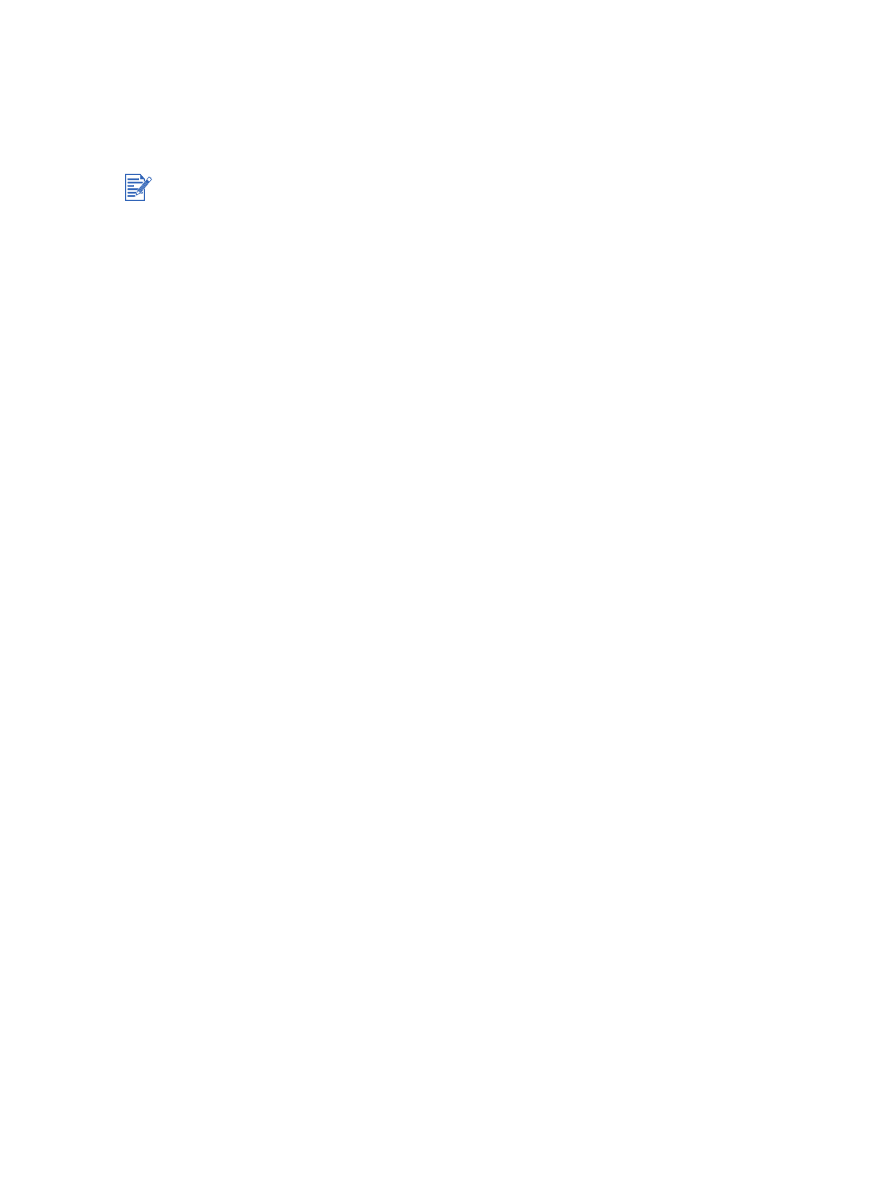
ENWW
4-11