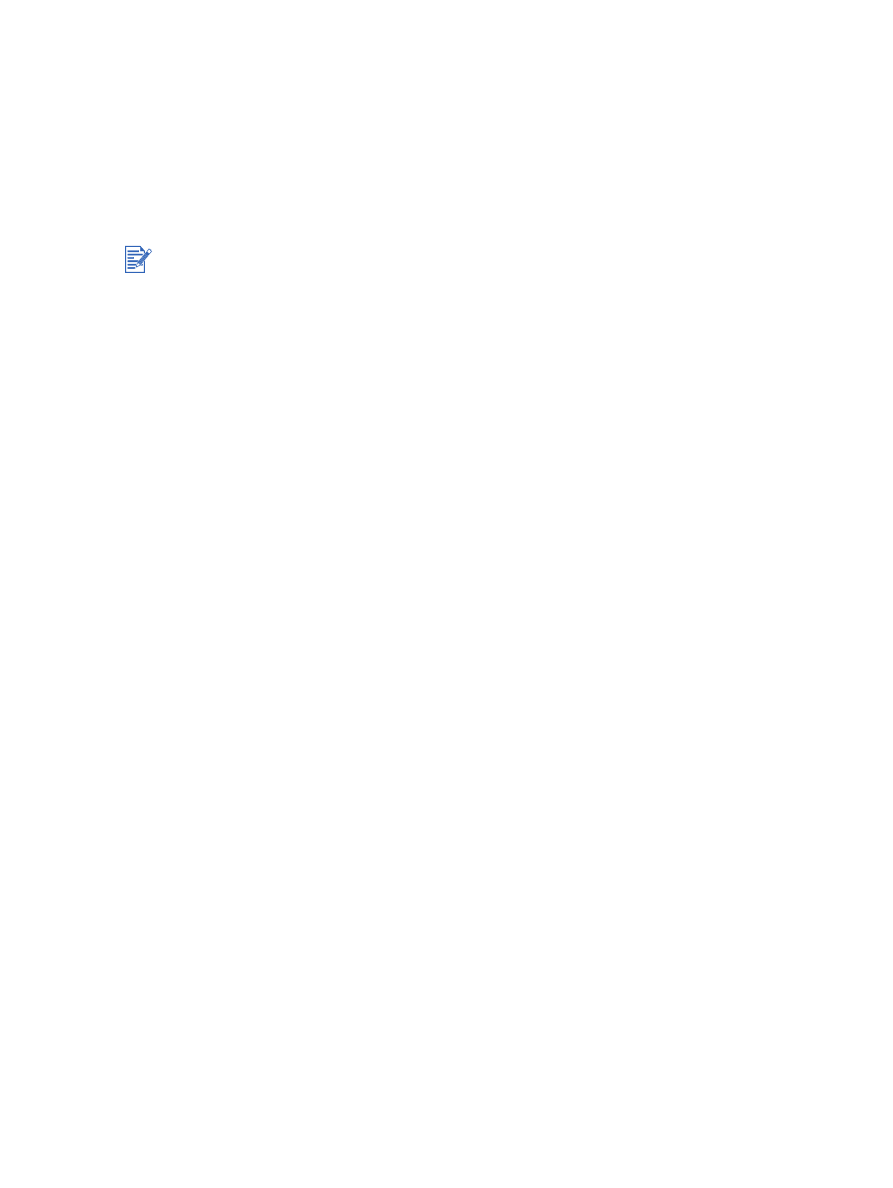
Guidelines for printing photographs
For the best results when printing photographs and images, choose
Best
mode and select
an HP photo paper in the printer driver. Best mode uses HP's unique PhotoREt IV
color-layering technology and ColorSmart III color optimization technology to create
realistic photo images, vivid color output, and extremely sharp text. With PhotoREt IV, a
greater range of colors, lighter tones, and smoother gradations between tones can be
achieved, ensuring the best photo and image print quality.
Alternatively, select
Maximum dpi
, which provides up to 4800
x
1200 optimized dpi* for
optimum print quality. See
“4800 x 1200 optimized dpi”
.
*Up to 4800 x 1200 optimized dpi for color printing and 1200 input dpi. This setting will
temporarily use a large amount of hard disk space (400 MB or more) and will print slower.
Photo cartridge, if present, further enhances the print quality.
To print borderless photographs, see
“Printing borderless”
.
It is recommended to remove each sheet of paper as it prints and set it aside to dry.
If the printed colors visibly shift towards yellow, cyan or magenta, or there is a tinge of
color in the gray shades, you need to calibrate the color. See
“Calibrating color”
.
If you install the photo print cartridge, align the print cartridges for best possible print
quality. It is not necessary to align the print cartridges every time you install the photo print
cartridge, only when necessary. See
“Aligning the print cartridges”
.
To store a print cartridge, see
“Storing the print cartridges”
.
Always hold photo paper by the edges. Fingerprints on photo paper reduce print quality.
Photo paper should be flat before printing. If the corners of the photo paper curl more than
10 mm or 3/8 inch, flatten the paper by putting it in the resealable storage bag, then rolling
the bag on a table edge until the paper is flat.
To print digital photographs
1
Load the photo paper:
• If you are loading a stack of photo paper, see
“Loading media in the input tray”
.
• If you are printing one or just a few sheets, you can use the front manual feed slot. If
you are printing on thick paper and desire a straight paper path, you can use the rear
manual feed slot. If you are using either manual feed slot, load paper in a later step.
• If you are printing 4-by-6 inch photos, you can use the input tray or rear manual feed
slot.
2
Print your photographs. See
“Printing a document”
.
Also see
“Guidelines for printing photographs”
.
3
If you are using the front or rear manual feed slot, see
“Printing with the front or rear
manual feed slot”
for media loading instructions.
After you install a new print cartridge, the printer will automatically align the print cartridges and
use one sheet of paper to print an alignment page. If you have higher-quality photo media
loaded in the input tray, you may want to load a sheet of plain paper before installing the new
print cartridge.

4-22
ENWW