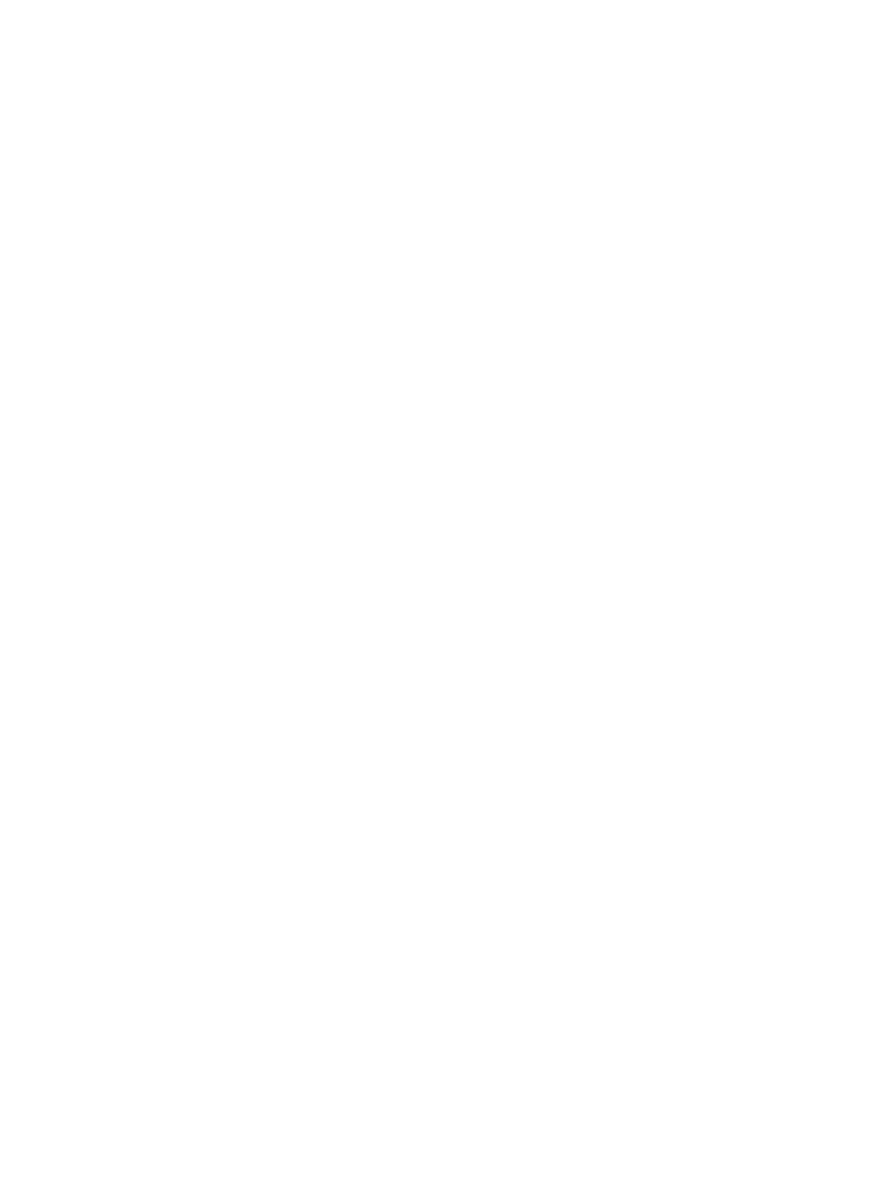
Printing multiple pages on a single sheet of paper
You can print multiple pages of a document on a single sheet of paper. The printer software
automatically resizes the document text and images to fit on the printed page.
For Windows
1
Load the appropriate paper (see
“Loading media in the input tray”
).
2
Open the printer driver (see
“Printing a document”
).
3
Click the
Finishing
tab.
4
Select the number of pages you want to appear on each sheet of paper from the
Pages
Per Sheet
drop-down list.
5
If you want a border to appear around each page image printed on the sheet of paper,
select the
Print Page Borders
check box.
6
Select a layout for each sheet of paper from the
Page Order is
drop-down list.
7
Change any other desired print settings and click
OK
.
8
Print your document.
For Macintosh
1
Load the appropriate paper (see
“Loading media in the input tray”
).
2
Click
File
, and then click
.
3
Open the
Layout
panel.
4
Mac OS 9.1.x and 9.2.x: Select
Multiple Pages Per Sheet
from the drop-down list.
5
Select the number of pages you wish to appear on each sheet of paper from the
Pages
Per Sheet
drop-down list.
6
Change any other desired print settings and click
OK
or
.
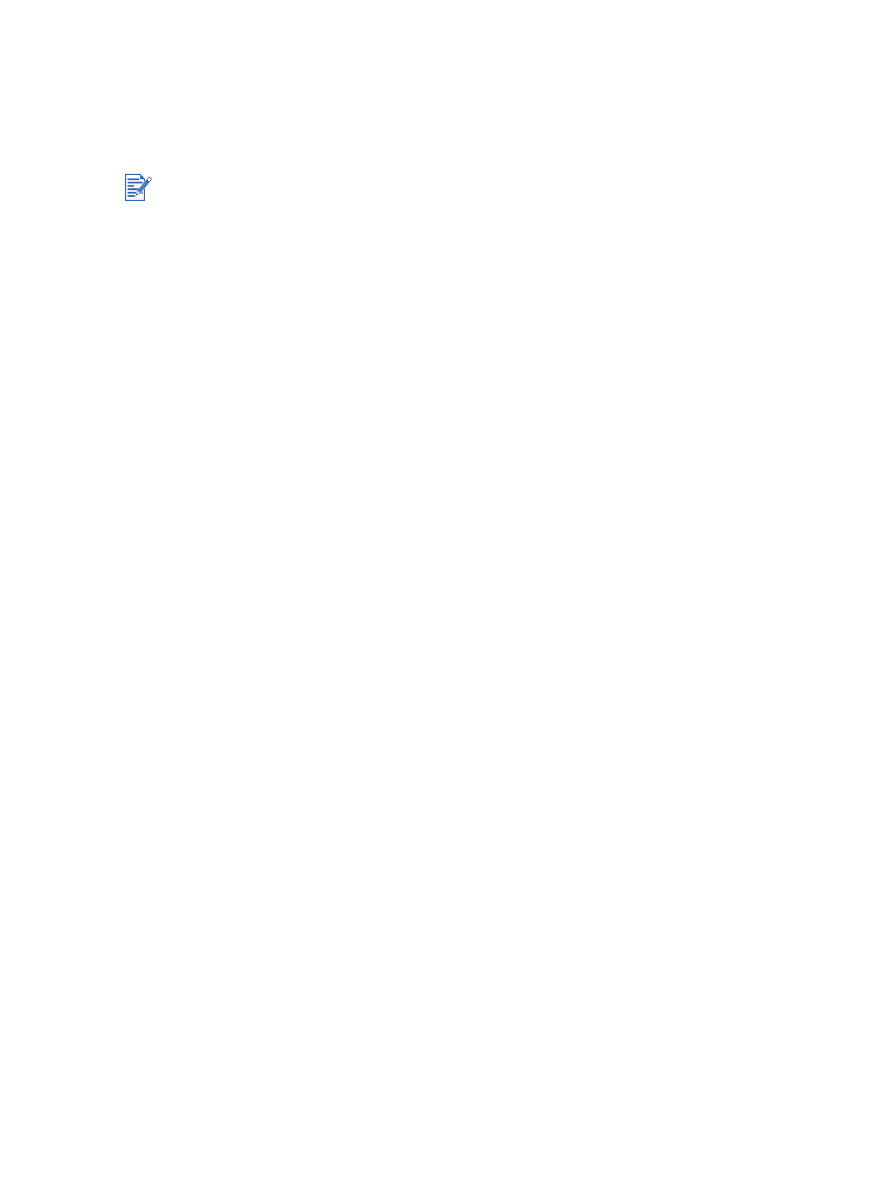
4-30
ENWW