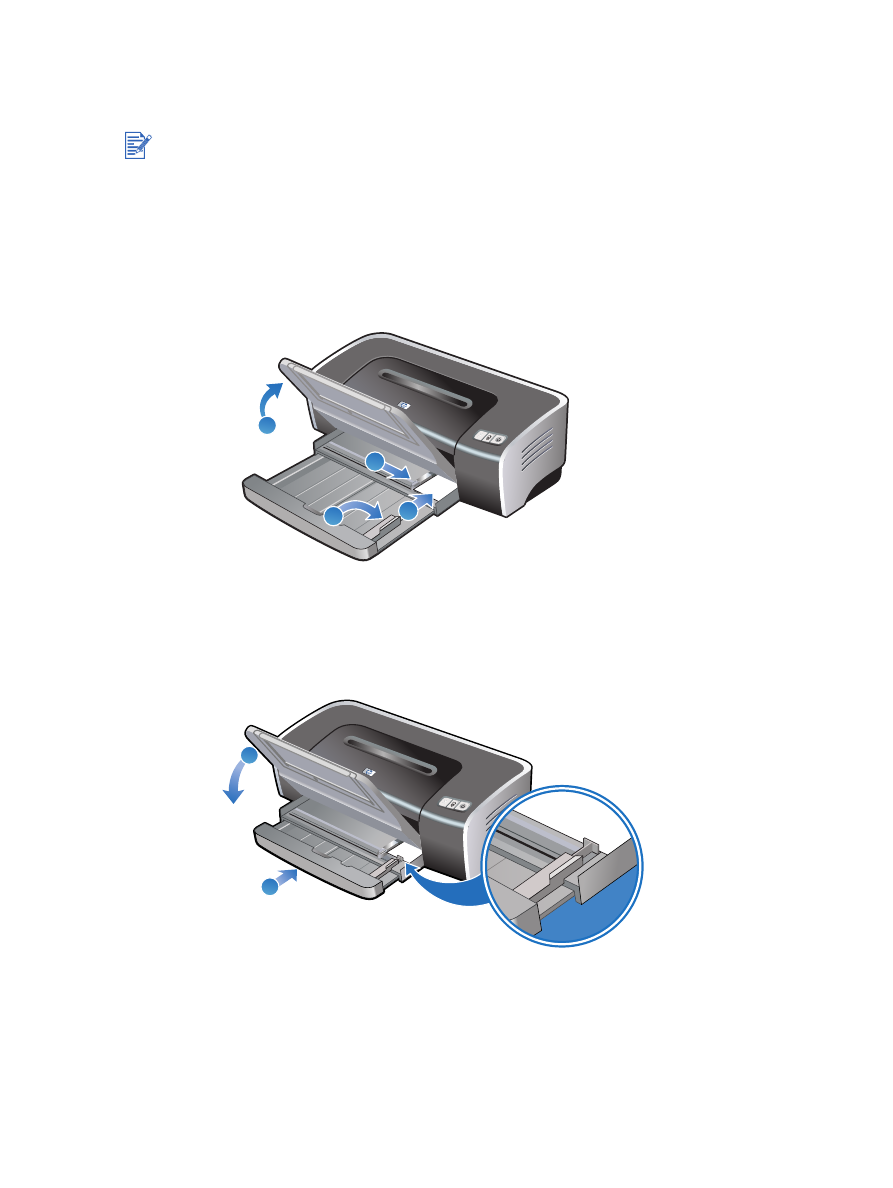
Printing on cards and smaller-sized media
1
Raise the output tray and remove any media from the input tray.
2
Insert up to 60 cards, or a stack of media that does not exceed the height of the paper
width guide, print-side down along the right side of the input tray until it stops.
3
Open the small media guide by moving it 90 degrees clockwise from start to end position.
4
Press the button on top of the paper width guide and slide the guide to the right until it
stops at the edge of the cards.
5
Press the input tray lock and retract the tray until the small media guide stops at the edge
of the cards.
6
Lower the output tray.
If you are printing on thick paper (such as cardstock), you can use the rear manual feed slot.
See
“Printing with the front or rear manual feed slot”
.
2
4
3
1
5
6
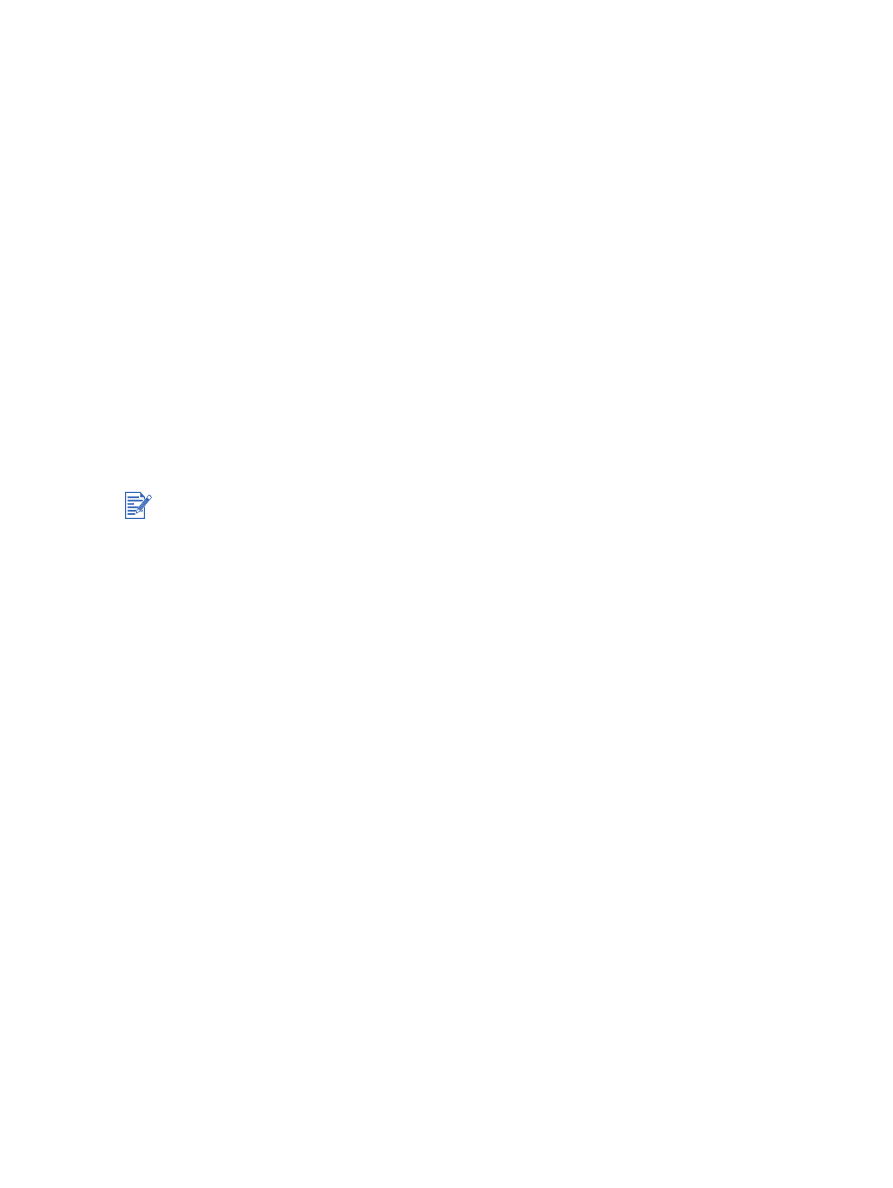
4-20
ENWW
7
For Windows:
i
Open the printer driver (see
“Printing a document”
).
ii
Click the
Paper/Quality
tab.
iii Select the size of the cards from the
Size is
drop-down list.
For instructions on printing custom-sized cards, see
“Printing on custom-sized paper”
.
iv Select the paper type from the
Type is
drop-down list.
v
Change any other desired print settings and click
OK
.
vi Print your file.
For Macintosh:
i
Click
File
, and then click
Page Setup
.
ii
Select the size of the cards.
For instructions on printing custom-sized cards, see
“Printing on custom-sized paper”
.
iii Click
File
, and then click
.
iv Open the
Paper Type/Quality
panel.
v
Mac OS 9.1.x and 9.2.x: Select the media group and type.
Mac OS X (10.1 and later): Click the
Paper
tab and select the media type and source.
vi Change any other desired print settings and click
OK
or
.
If you wish to print to the edge of the cards, see
“Printing borderless”
.
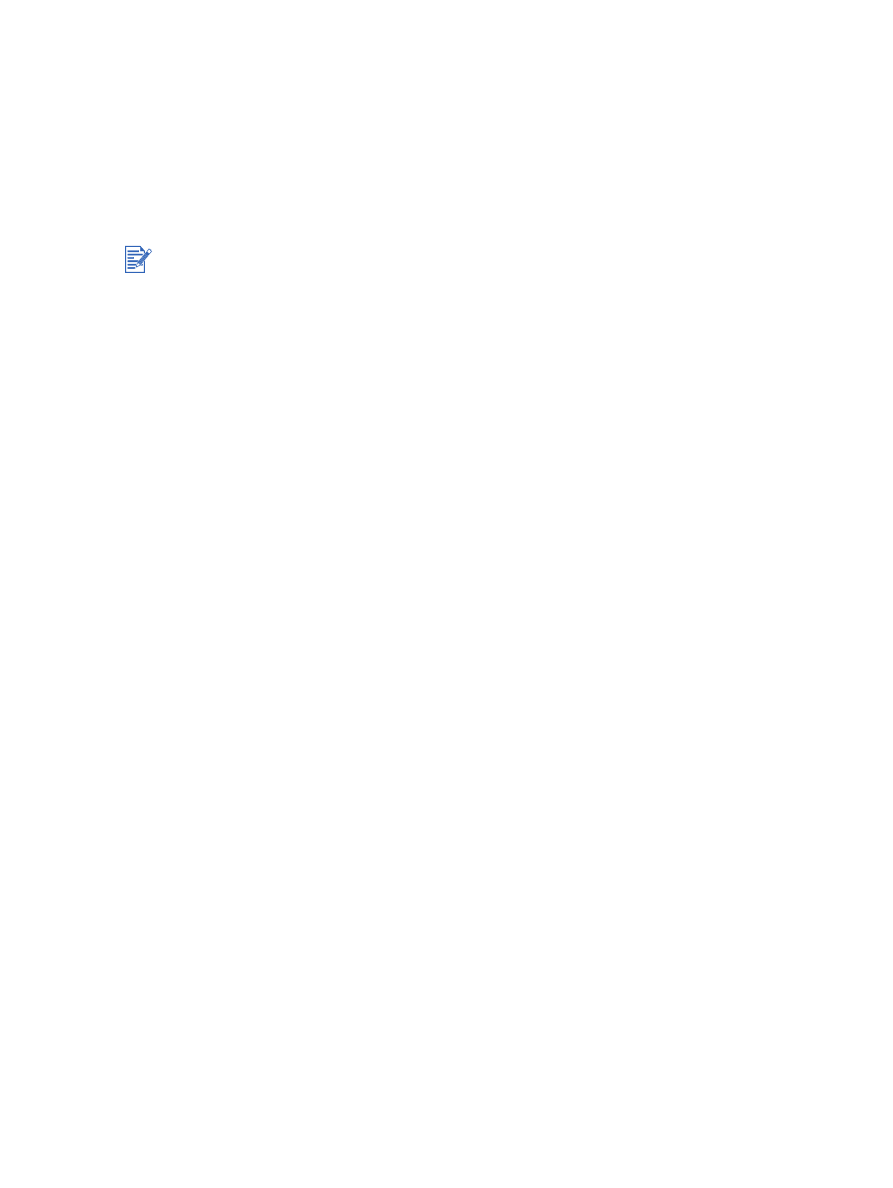
ENWW
4-21