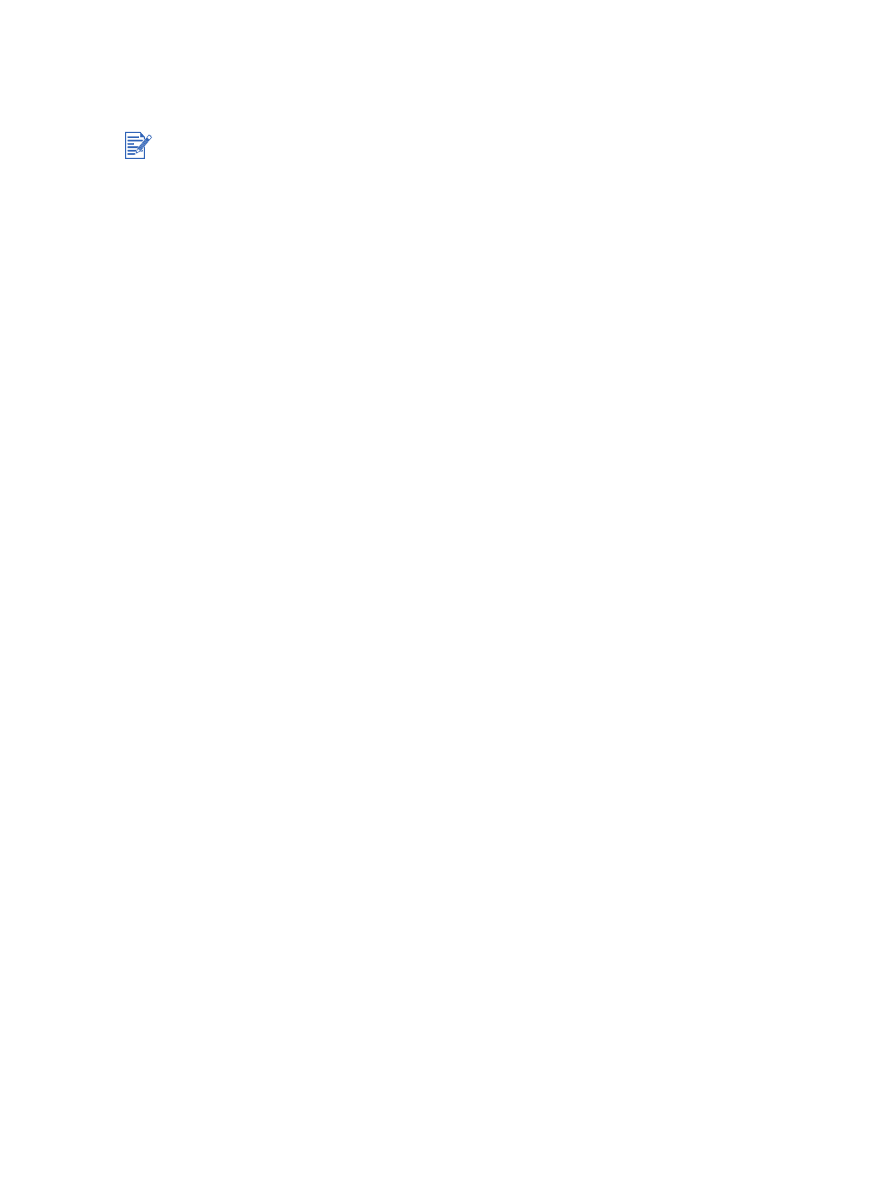
Printing on various media types
For Windows
1
Load the print media (see
“Loading media in the input tray”
).
2
Open the printer driver (see
“Printing a document”
).
3
Click the
Paper/Quality
tab.
4
Select the media type from the
Type is
drop-down list.
5
Select the media size from the
Size is
drop-down list.
6
Select the paper source from the
Source is
drop-down list.
7
Change any other desired print settings and click
OK
.
8
Print your document.
For Macintosh
1
Load the print media (see
“Loading media in the input tray”
).
2
Click
File
, and then click
Page Setup
.
3
Select the media size.
4
Click
File
, and then click
.
5
Mac OS 9.1.x and 9.2.x: In the
General
panel, select the paper source from the
Paper Source
drop-down list.
6
Open the
Paper Type/Quality
panel.
7
Mac OS 9.1.x and 9.2.x: Select the media group from the
Category
drop-down list and
media type from the
Paper Type
drop-down list.
Mac OS X (10.1 and later): Click the
Paper
tab and select the media type and source.
8
Change any other desired print settings and click
OK
or
.
Use HP media for optimum print quality. These media types are specifically designed to
work with your printer. See
“HP supplies and accessories”
for part numbers and ordering
information.
If you are printing transparencies, it is recommended to remove each transparency as it
prints and set it aside to dry.
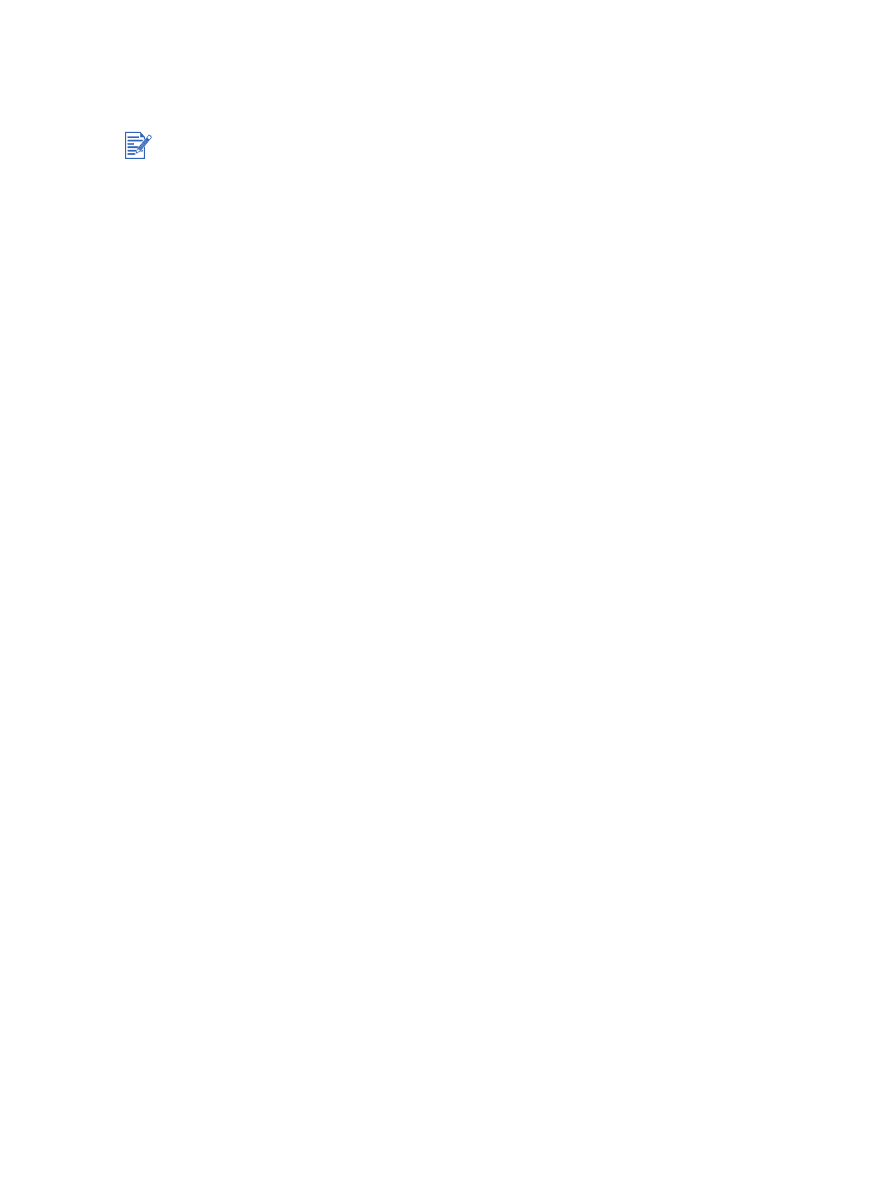
ENWW
4-17