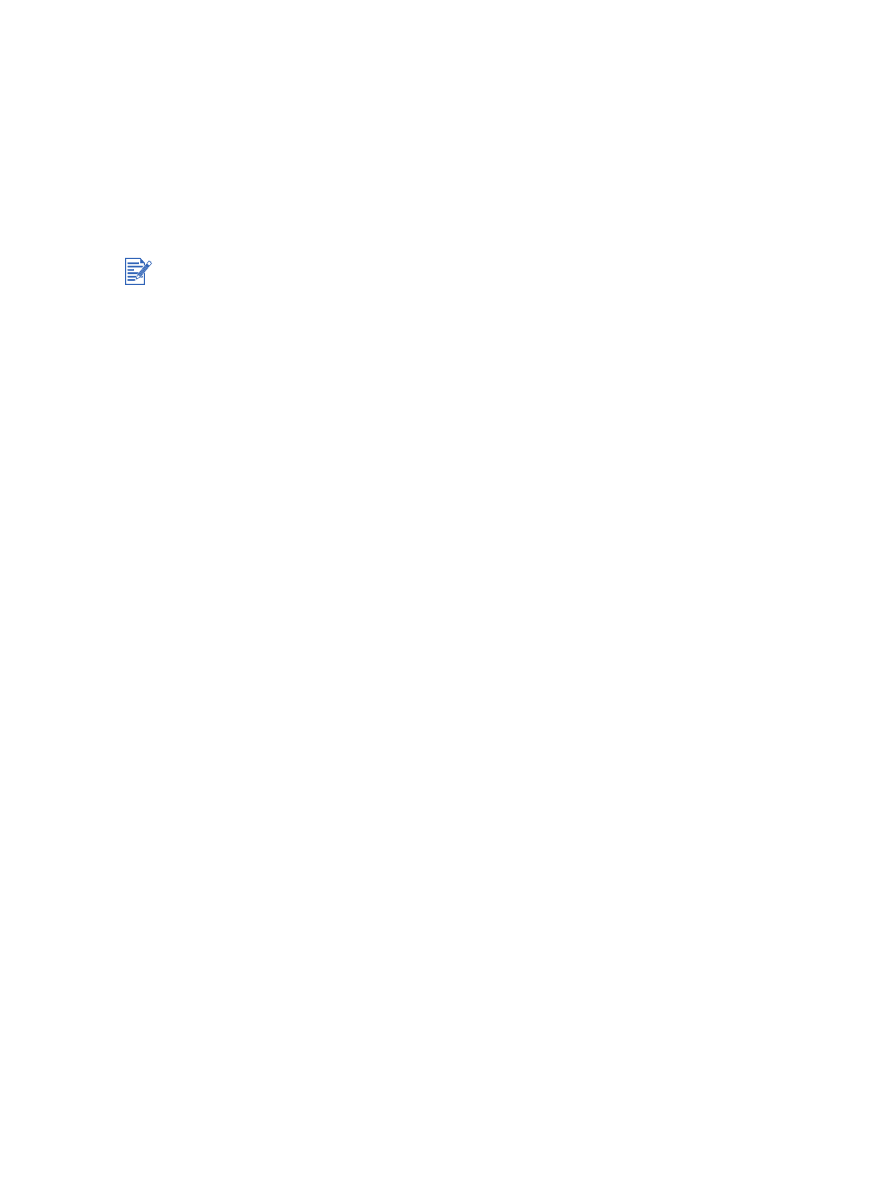
Printing with the front or rear manual feed slot
If you are printing one or just a few photos, envelopes, or sheets of paper, you can use the
front manual feed slot and leave your regular media in the input tray.
The rear manual feed slot uses a straight paper path and is designed for printing single sheets
on thick paper (up to 280 g/m
2
) like cardstock and photo paper.
For information on media types and sizes supported by the manual feed slots, see
“Understanding specifications for supported media”
.
To print using the front or rear manual feed slot
1
For Windows:
i
Open the printer driver (see
“Printing a document”
).
ii
Click the
Paper/Quality
tab.
iii Select the manual feed option from the
Source is
drop-down list.
iv Change any other desired print settings and click
OK
.
v
Print your document.
For Macintosh:
i
Click
File
, and then click
Page Setup
.
ii
Select the media size.
iii Click
File
, and then click
.
iv Mac OS 9.1.x and 9.2.x: In the
General
panel, select the manual feed option from the
Paper Source
drop-down list.
v
Open the
Paper Type/Quality
panel.
vi Mac OS 9.1.x and 9.2.x: Select the media group from the
Category
drop-down list and
media type from the
Paper Type
drop-down list.
Mac OS X (10.1 and later): Click the
Paper
tab and select the media type and source.
vii Change any other desired print settings and click
OK
or
.
2
When the Resume light blinks, do the following:
If the auto-duplex unit is installed and you want to print using the rear manual feed slot, replace
the auto-duplex unit with the rear access panel.
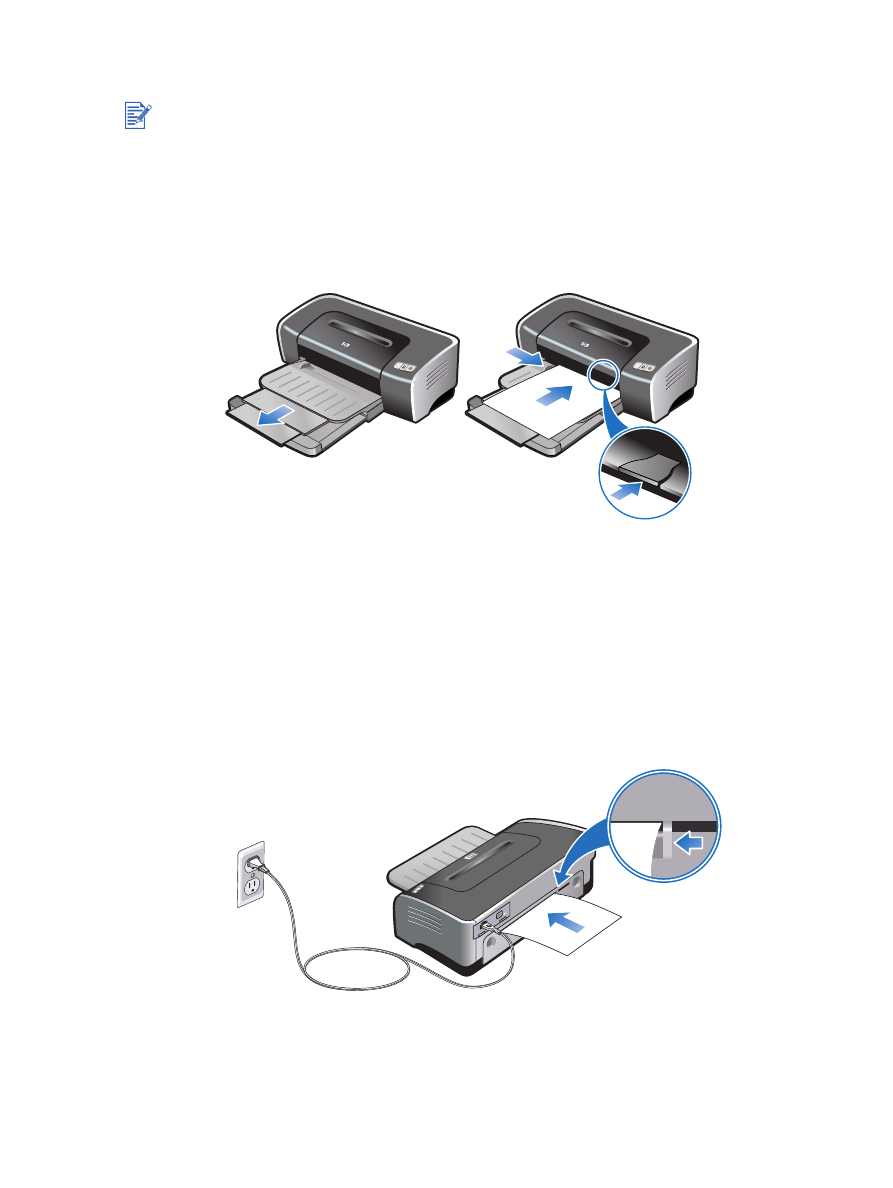
ENWW
4-15
Front manual feed slot
i
Extend the output tray.
ii
Slide the paper guide to the left to its outermost position.
iii Insert up to 10 sheets of paper or 5 cards or envelopes,
print-side down
into the right
side of the slot until the media stops. Insert envelopes with the flaps facing up and to
the right.
iv Slide the paper guide to the right until it stops at the edge of the paper.
v
Press the Resume button to proceed with printing.
To resume printing from the input tray, remove the paper from the front manual feed slot.
Rear manual feed slot
i
Before you load the paper, adjust the paper guide to the size of paper you are printing
by aligning it with the appropriate icon below the rear manual feed slot.
ii
Insert a single sheet of paper
print-side up
into the left side of the rear manual feed
slot.
The printer grips the paper.
iii Press the Resume button to proceed with printing.
If you are printing more than one page, press the Resume button after inserting each
sheet of paper.
If there are any printouts on the output tray, remove them before using the front manual feed
slot.
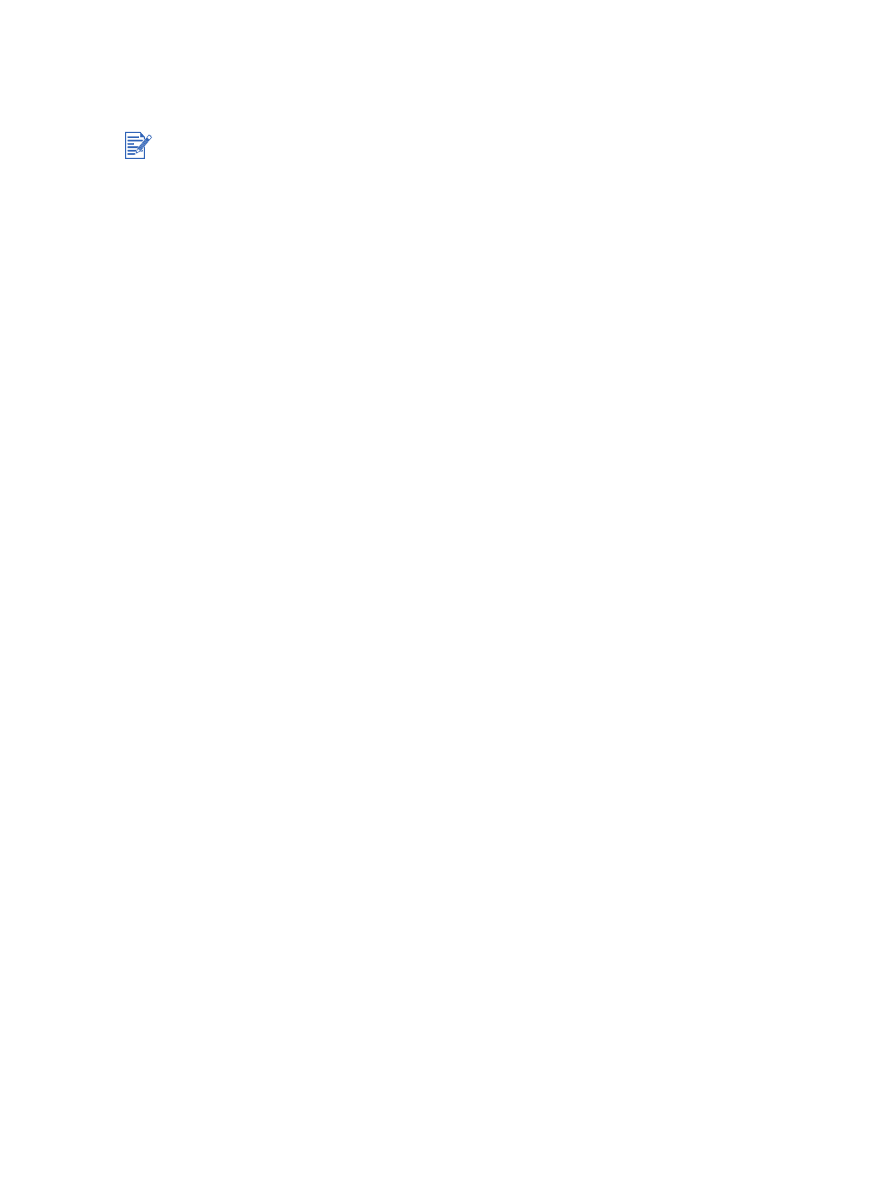
4-16
ENWW