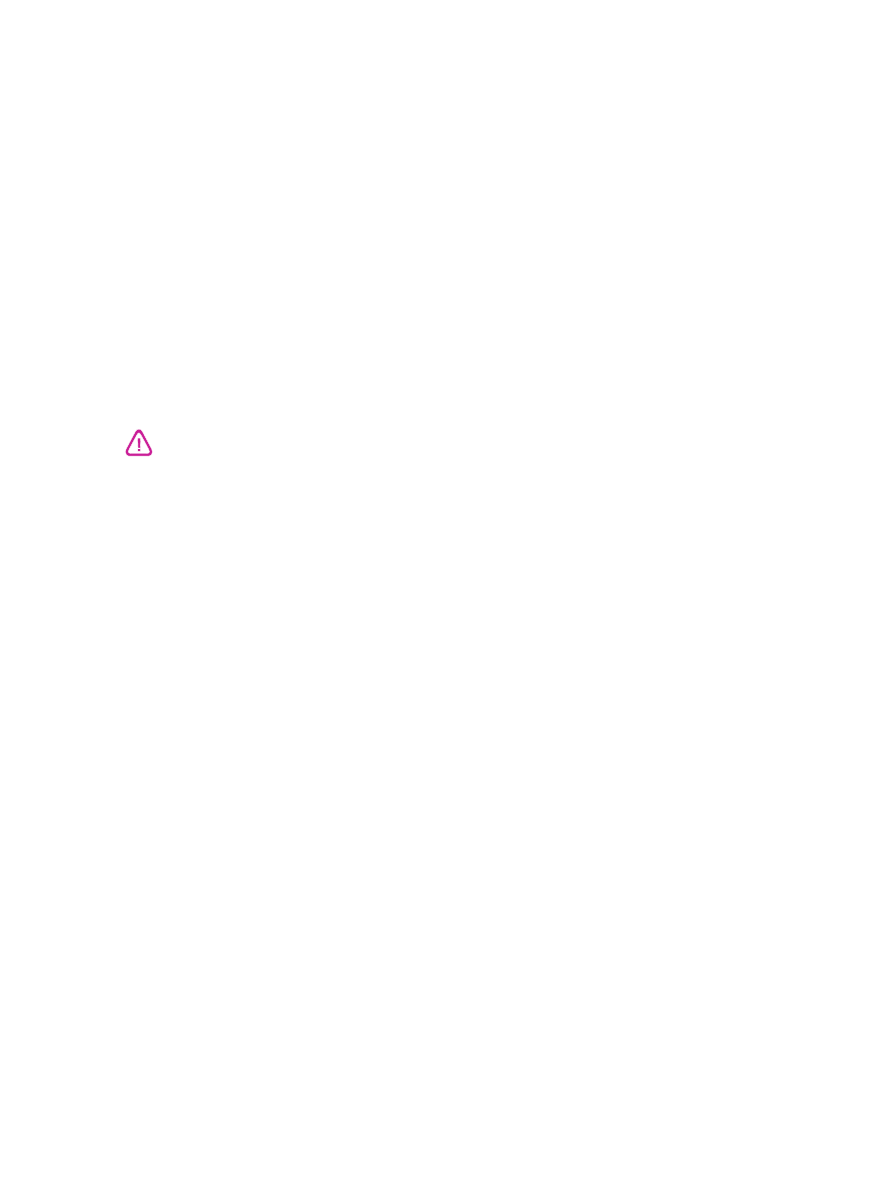
Printer does not print after switching ports
Check the cable
Make sure the cable you are using is properly connected to the computer and the printer.
Make sure the printer is turned off when you switch ports
If the printer was not turned off, turn it off, wait a few seconds, and then turn it on again.
Make sure the port setting matches the physical connection
i
Click
Start
, point to
Settings
, and then click
Printers
(Windows NT 4.0, 98, Me, and
2000) or
Printers and Faxes
(Windows XP).
(If Printers and Faxes is not found on the Start menu in Windows XP, click
Start
, click
Control Panel
, and then click
Printers and Faxes
.)
ii
Right-click the printer icon and select
Properties
.
iii
Click the
Details
tab (Windows 98 and Me) or the
Ports
tab (Windows NT 4.0, 2000,
and XP) and check the port setting.
Print a test page
To print a generic Windows test page:
i
Click
Start
, point to
Settings
, and then click
Printers
(Windows NT 4.0, 98, Me, and
2000) or
Printers and Faxes
(Windows XP).
(If Printers and Faxes is not found on the Start menu in Windows XP, click
Start
, click
Control Panel
, and then click
Printers and Faxes
.)
ii
Right-click the printer icon and select
Properties
.
iii
Click the
General
tab, and then click
Print Test Page
.
If the test page prints, then the problem is not with the connection between the printer and
the computer. Make sure the application you are trying to print from has the correct printer
selected.
Do not connect both the parallel cable and the USB cable to the printer simultaneously. Only
use one type of connection to the printer at a time.
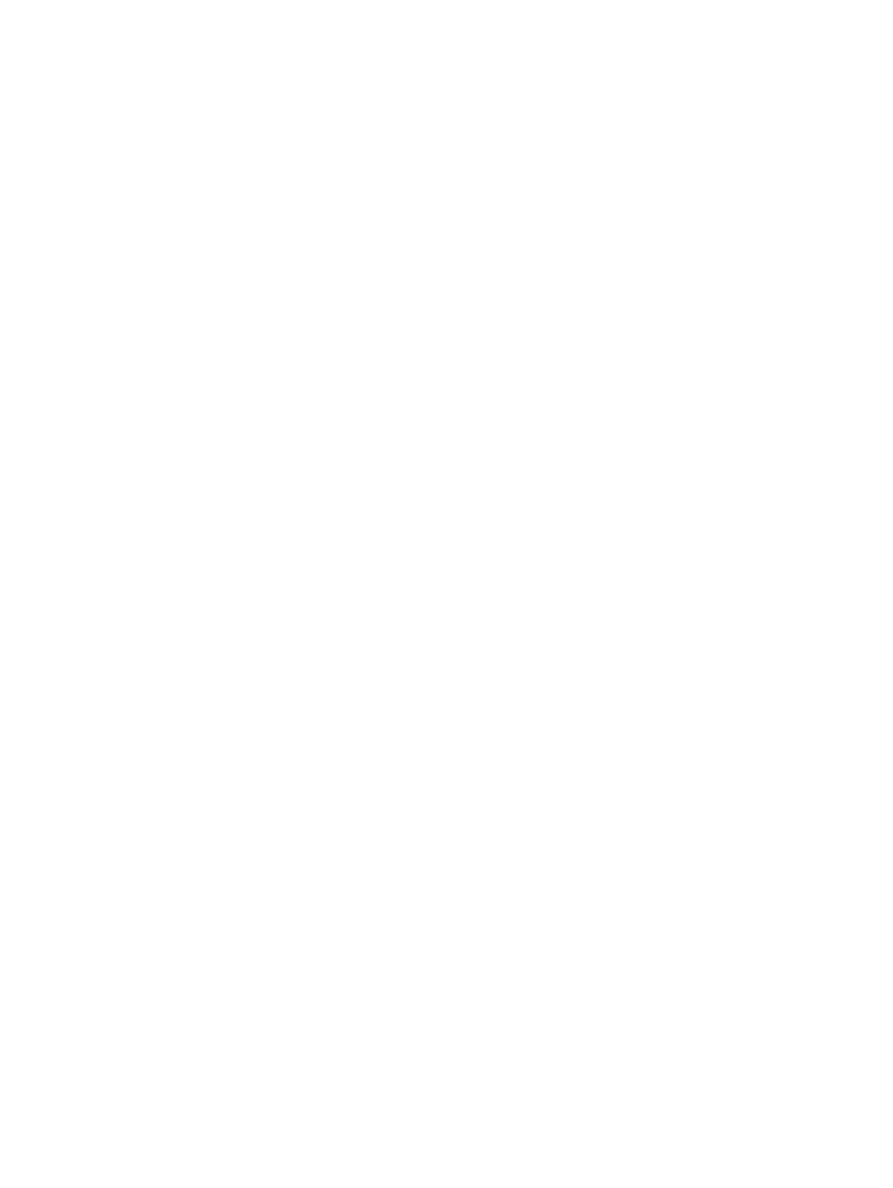
ENWW
6-15