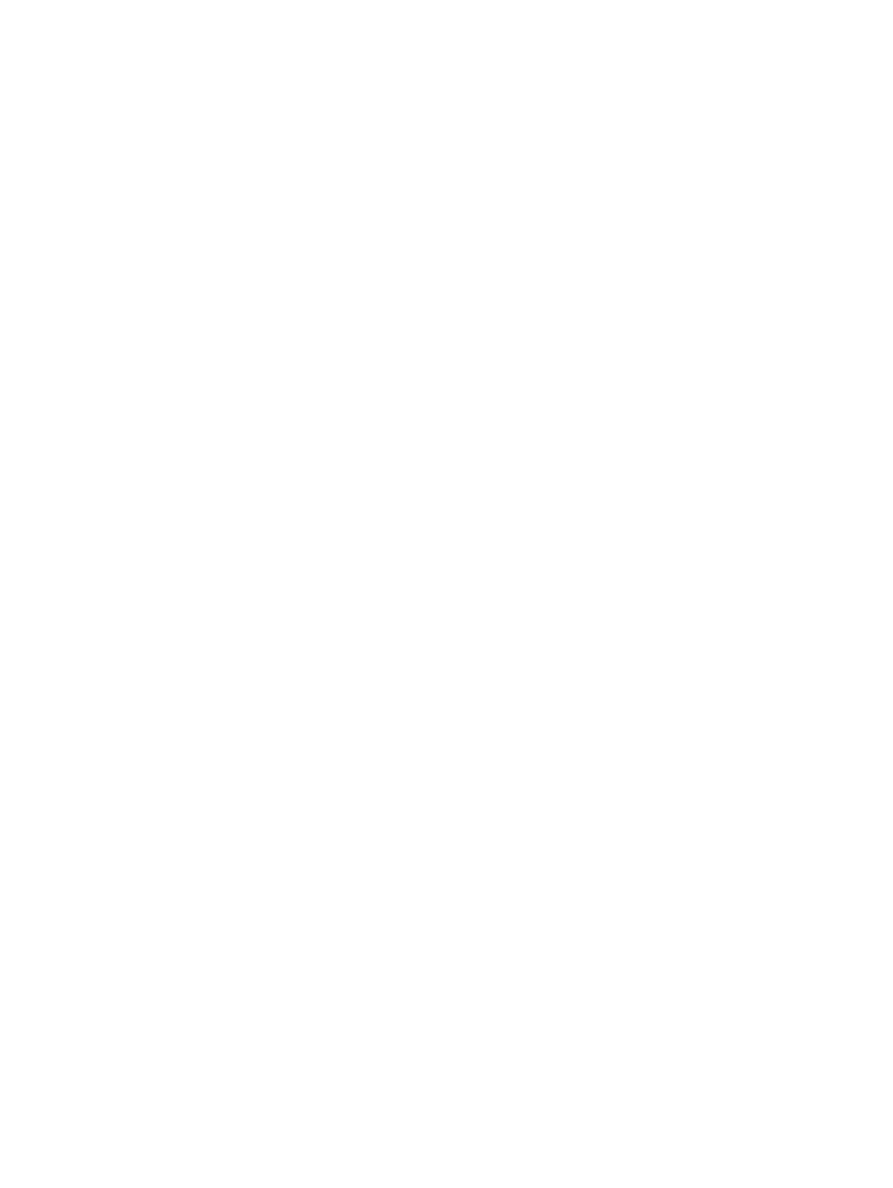
Aligning the print cartridges
The printer automatically aligns print cartridges whenever a new print cartridge is installed.
However, if your printout is grainy, has stray dots, jagged edges, or the ink is bleeding into
another color on the page, you can realign the print cartridges.
For Windows
You can align the print cartridges from the Toolbox or the printer driver.
1
Load plain paper into the input tray (see
“Loading media in the input tray”
).
2
Open the Toolbox: Click
Start
, point to
Programs
,
hp deskjet 9600 series
, and then click
hp deskjet 9600 series Toolbox
.
-Or-
Open the printer driver (see
“Changing default print settings”
).
3
Click the
Printer Services
tab (Toolbox) or
Services
tab (printer driver).
4
Click
Align Print Cartridges
and follow the onscreen instructions.
For Macintosh
1
Load plain paper into the input tray (see
“Loading media in the input tray”
).
2
Open the HP Inkjet Toolbox.
3
Open the
Calibrate
panel.
4
Click
Align
.
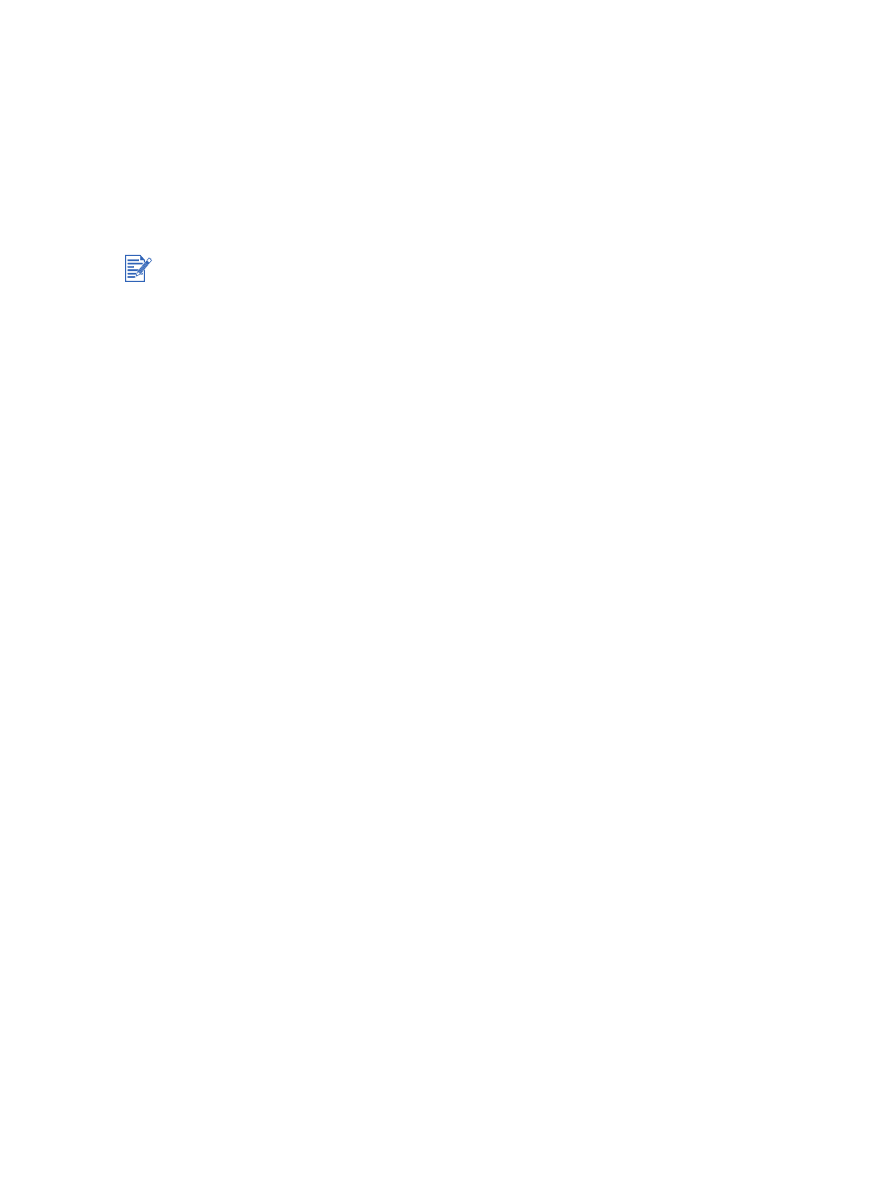
ENWW
3-6