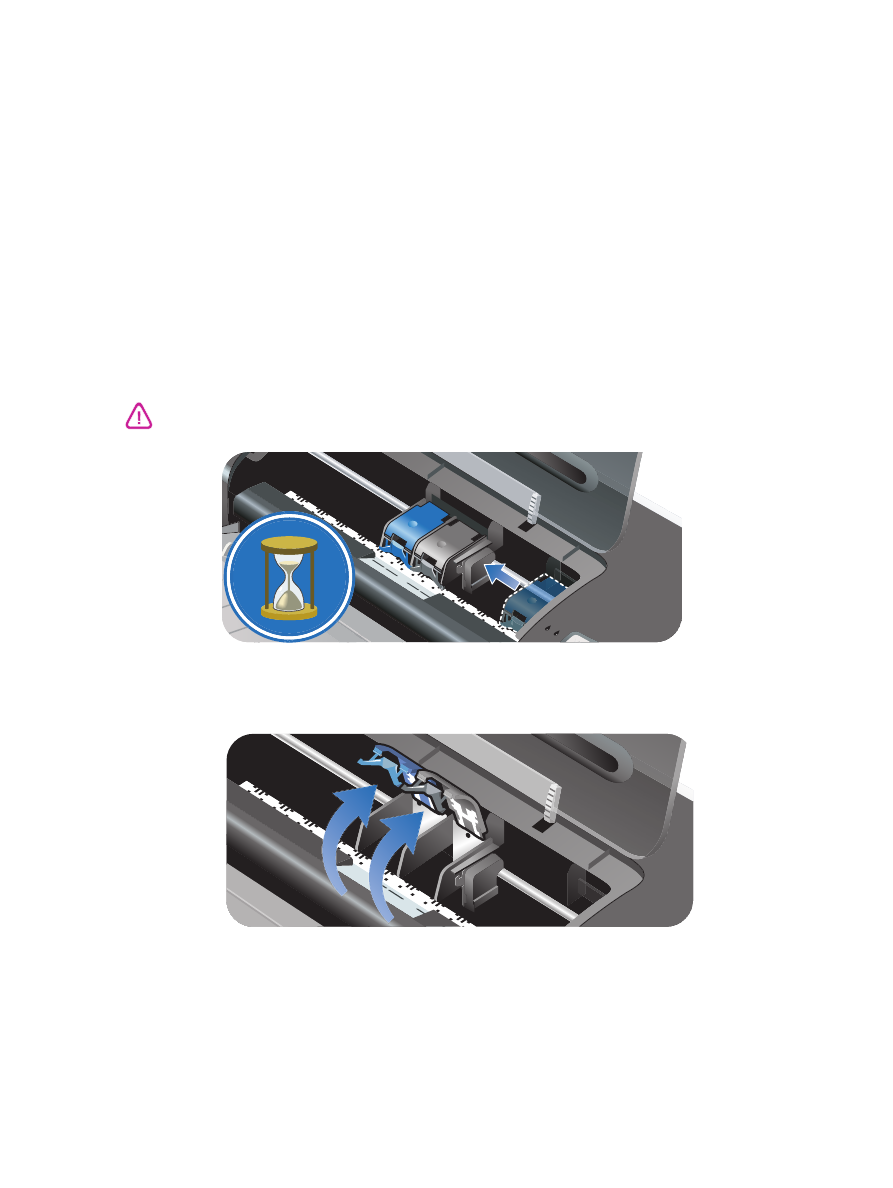
Installing or replacing the print cartridges
Use only the specified print cartridges. See
“HP supplies and accessories”
for part numbers
and ordering information.
For four-ink color printing, install the black and the color print cartridges.
For six-ink color printing, install the photo and the color print cartridges to enhance the print
quality of photographs. See
“Printing with six-ink color”
.
To install or replace a print cartridge
1
Turn on the printer and open the top cover.
The print cartridge carriage moves to the middle of the printer.
2
Lift the print cartridge latch.
Only remove or install print cartridges when the print cartridge carriage stops moving.
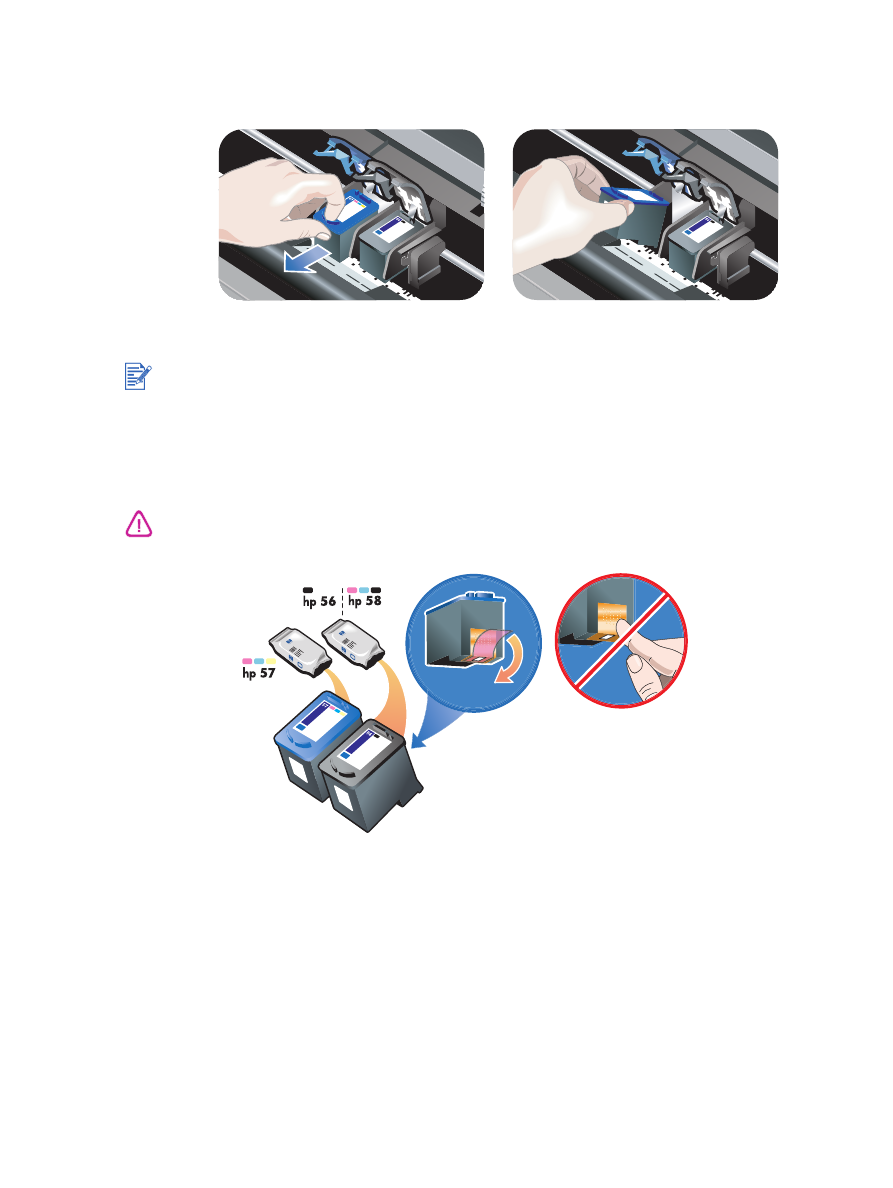
3-3
ENWW
3
If you are replacing a print cartridge
, hold the top of the installed print cartridge and
slide it out of its cradle. Check the number on the latch against the number on the new
print cartridge to make sure you are removing the correct print cartridge.
If you are installing a new print cartridge
, remove the print cartridge from its package,
and then remove the plastic tape with the pink tab from the print cartridge.
If you are installing a new print cartridge, the printer will automatically align the print cartridges
and use one sheet of paper to print an alignment page. If you have higher-quality photo media
loaded in the input tray, you may want to load a sheet of plain paper before installing the new
print cartridge.
To prevent clogs, ink failure, and bad electrical connections, do not touch the print cartridge ink
nozzles or copper contacts, and do not remove the copper contacts.
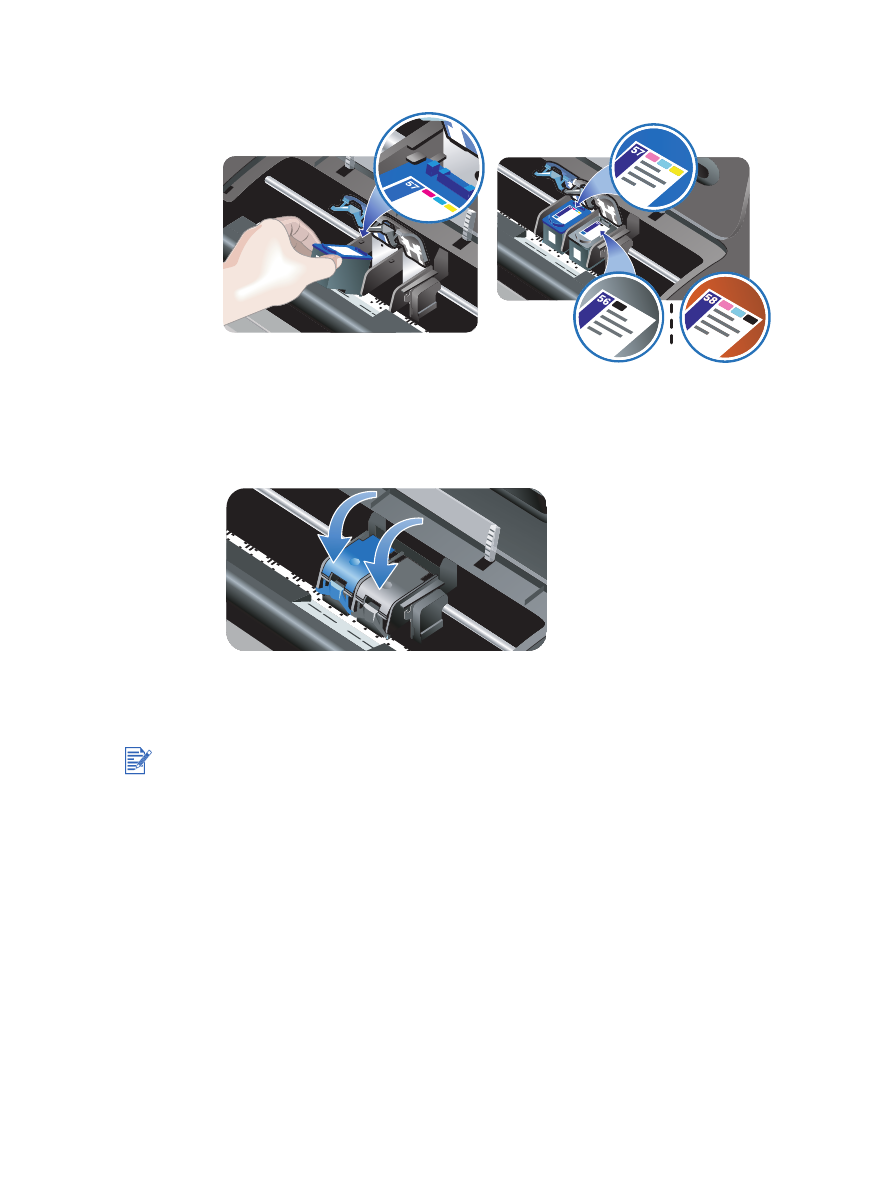
ENWW
3-4
4
Hold the print cartridge with the copper contacts facing the printer, and then slide the print
cartridge into the cradle.
5
Push down on the print cartridge latch until it snaps closed. Make sure the latch does not
spring back open.
6
Close the top cover.
If you installed a new print cartridge, the printer aligns the print cartridges and prints an
alignment page. If no alignment page prints, make sure there is paper in the input tray.
Do not open the top cover when the printer is aligning the print cartridges.
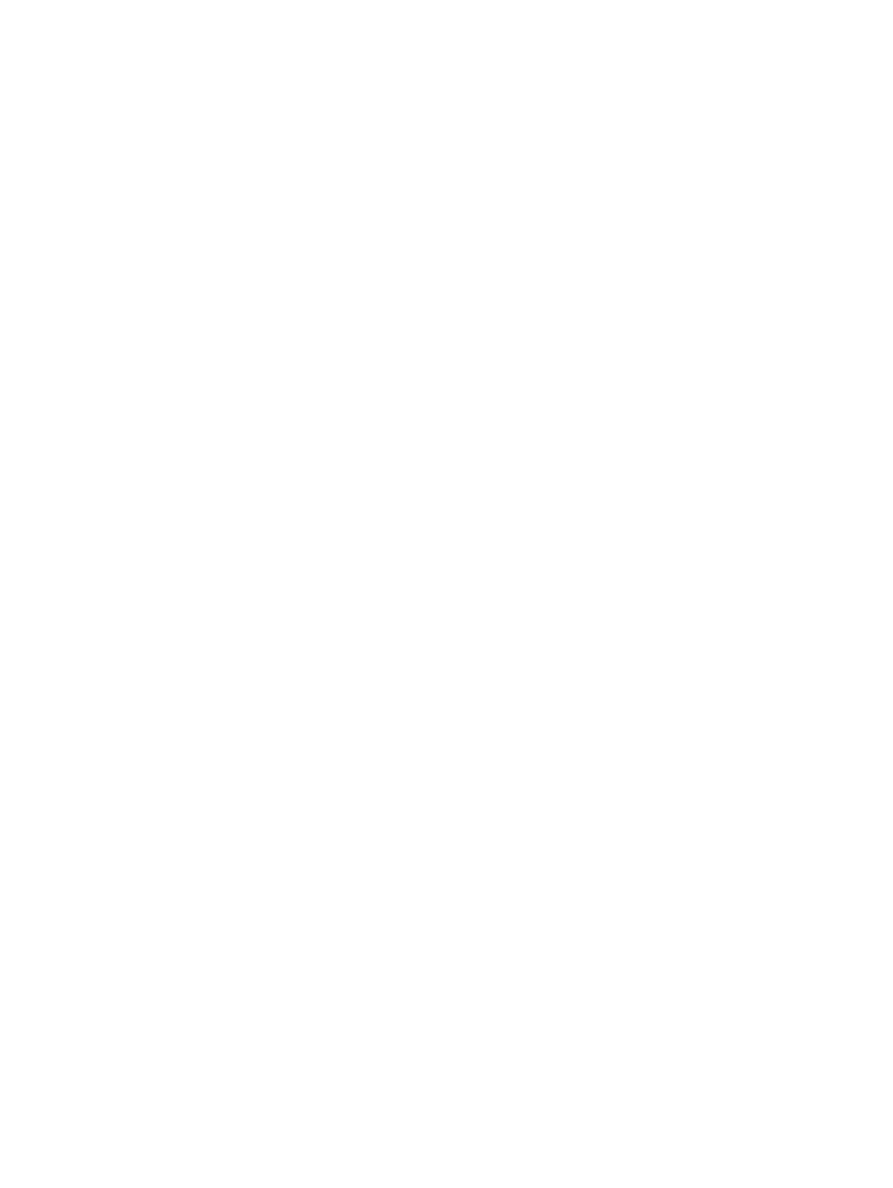
3-5
ENWW